Class Reports
Class reports summarize trainees' activity and performance in real time. Class reports provide both aggregated statistics for a class as well as individual statistics.
Class Statistics
When All Students is selected in the dropdown menu, a class report shows information across the entire class. Class statistics provided in these reports provide a breakdown by module of the following values:
- Module - The name of a module within the class. Note that only modules which contain content are displayed in this list
- Average - The weighted average of this module calculated for all Students in the class
- Graded - Whether this module contains graded content
- Weight - The relative weight of this module within the class
- Respondents - The number of Students who have responded to at least one question on a page in the module
- Weighted Average - The average of all module scores in this class, taking into account each module's relative weight
To see class statistics
Click on the
Home button from the Navigation Menu
Select the Classes tab
Click on a class name from the class list (optional: filter by name using the Search for a class... bar, and/or enable the Show past classes toggle to see past classes)
Select the Reports tab
To display statistics for all Students in a class
Open a class report by following the steps described previously
Select All Students from the dropdown menu above the table of statistics
or
Click on the
or
buttons to the right of the dropdown menu until "All" is displayed between them
Respondents
It is also possible to show the average module scores for only those Students who have provided answers, disregarding Students who have not answered any questions in a module. When enabled, these weighted averages are displayed in parentheses in the Respondents column.
To display averages for Students who have answered questions
Open a class report by following the steps described previously
Select All Students from the dropdown menu above the table of statistics
Click on the
button at the top right of the list
Enable the Show respondent averages toggle
Student Statistics
When an individual Student is selected in the dropdown menu, a class report shows information specific to them. Statistics provided in these reports provide a breakdown by module of the following values:
- Module - The name of a module within the class. Note that only modules which contain content are displayed in this list
- Average - The weighted average of this module calculated for the Student
- Graded - Whether this module contains graded content
- Weight - The relative weight of this module within the class
- Responses - The number of questions in the module the Student has answered
- Weighted Average - The average of the Student's module scores in this class, taking into account each module's relative weight
To display statistics for an individual Student in a class
Open a class report by following the steps described previously
Select the Student's name from the dropdown menu above the table of statistics
or
Click on the
or
buttons to the right of the dropdown menu until you reach the desired item
Weighted Average
Each class has a Weighted Average score, which is the average of all Students' scores while taking into account the weight value of the modules. A module's weight indicates how much it contributes to the class score relative to other modules. By default, all modules with graded content are given a weight of 1, meaning the class score is a simple average of those modules' scores.
An example of a class Weighted Average
For this example, consider a class containing the following three modules with the associated weights:
| Module | Weight | Percentage value of the class |
|---|---|---|
| Quiz | 1 | 12.5% (1/8) |
| Midterm Test | 2 | 25% (2/8) |
| Final Exam | 5 | 62.5% (5/8) |
A Student attains the following scores in the modules:
| Module | Score |
|---|---|
| Quiz | 83% |
| Midterm Test | 65% |
| Final Exam | 51% |
So their Weighted Average for the class would be:

Whereas the unweighted average would be:
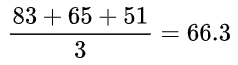
Live Data
The statistics displayed are retrieved from the database immediately when the report page is first opened. You can see the relative time the report data was last fetched at the top right of the table (e.g., "Updated: 10 minutes ago" or "Updated: 2 hours ago") — hover over the relative time to see the exact time in the local timezone.
To refresh the data displayed on the report page
Open a class report by following the steps described previously
Click on the
button at the top right of the list
In the popup menu, click on Refresh Report
or
Click on the
button to the left of the
button at the top right of the list
Exporting Class Data
Class data can be exported in a CSV file format, which is compatible with most spreadsheet applications. The export contains the responses provided by all trainees for all questions in the class, along with the graded scores, where applicable, and other information about the questions.
To export class statistics
Click on the
Home button from the Navigation Menu
Select the Classes tab
Click on a class name from the class list (optional: filter by name using the Search for a class... bar, and/or enable the Show past classes toggle to see past classes)
Select the Reports tab
Click on the
button at the top right of the list
In the popup menu, click on Export Class Report
Module Reports
An Educator can also drill down further and view reports at the module level.